10 Essential Ways to Secure Your Windows Server from Cyber Threats
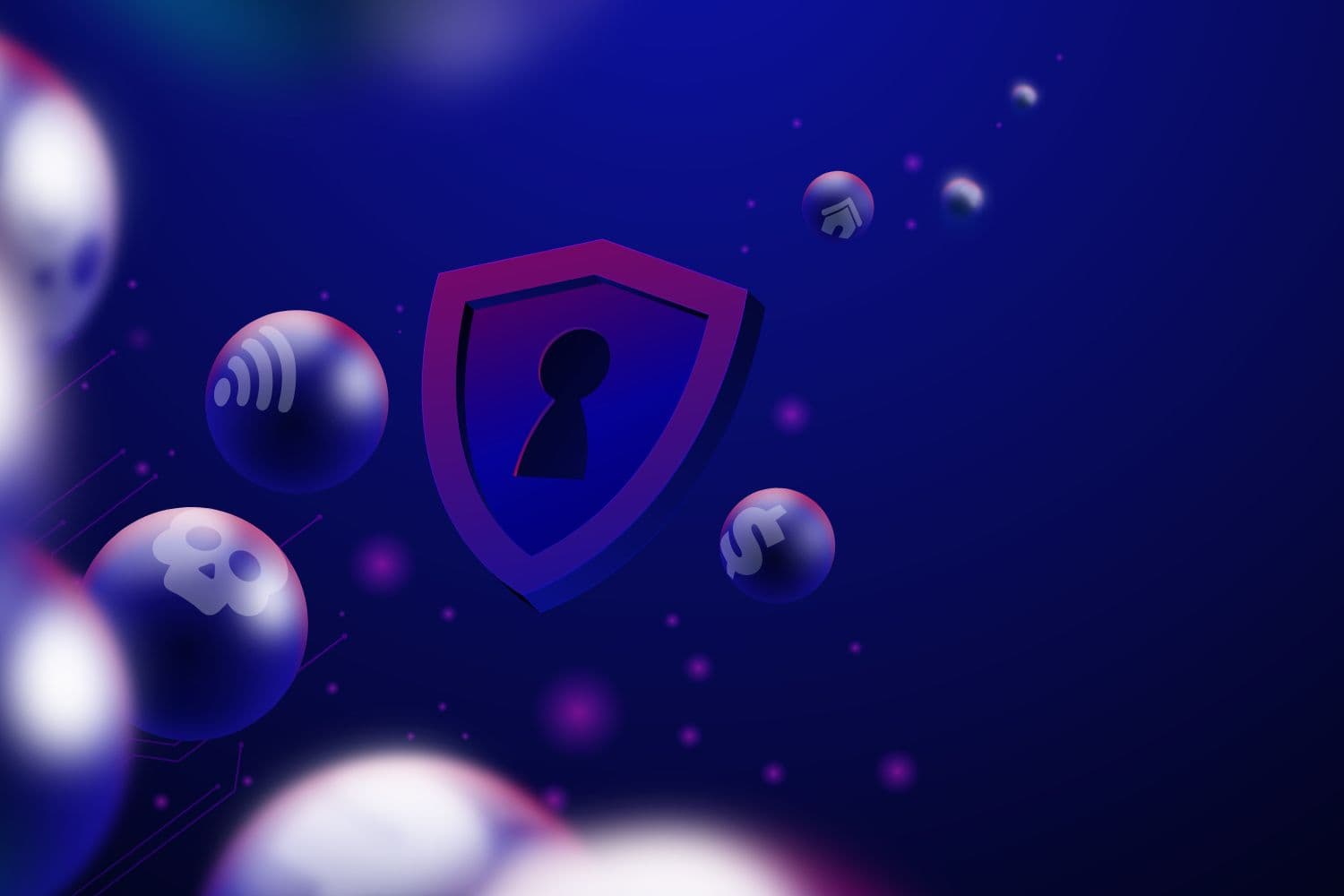

Are you prepared for valuable insights into Windows server security? If you're a security-conscious Windows Server enthusiast, we'll delve into the prevalent strategies for fortifying your Windows ecosystem against digital threats.
While achieving absolute security is unattainable, you can steer clear of potential threats with minimal exertion. Additionally, it's reassuring to acknowledge that Windows Server is equally fortifiable when compared to a Linux system.
Nevertheless, comprehending the steps necessary to safeguard your Windows server is not consistently straightforward. This blog entry aims to provide you with fresh ideas for swift security victories that can be implemented on your Windows server.
10 Simple Steps for Windows Server Security
Discover a brief summary outlining several straightforward techniques for enhancing Windows Server security, effectively deterring cyber threats and malicious software intrusions.
1. Simplify Your OS: Install Only Necessary Components
Out of the box, Windows typically aims to set up the complete OS package. However, it's advisable to opt for a tailored, minimal installation instead.
During this tailored installation, non-essential components are intentionally left out. This strategic approach serves to significantly reduce the attack surface, making your system less vulnerable to potential security threats. Additionally, it has the added benefit of minimizing the frequency and volume of patches and updates required for ongoing system maintenance.
In essence, this minimal custom install not only boosts the security of your system but also simplifies the management and upkeep of your Windows environment. It's a proactive step towards a more secure and streamlined computing experience.
2. Maintaining 'Admin' Account Security
The default elevated access account within Windows Server goes by the name 'Administrator,' and it often becomes the target of most brute force attacks.
Although an account lockout policy can be enforced for regular users, the administrator account is impervious to such measures. The most effective strategy for maintaining the security of your admin account involves altering the username from 'Administrator' to an alternative identifier.
Key Recommendations: Implement an exceptionally robust passphrase (including a mix of upper and lower case characters, digits, and special symbols) and ensure that it isn't stored in an insecure location.
3. Configuring User Account Policies for Safety
Whenever your server caters to multiple users, it's imperative to establish User Account regulations.
- Avoid permitting empty passwords for security reasons.
- Mandate a minimum password length and insist on complexity.
- Implement a lockout policy as an added security measure.
- Avoid the practice of storing passwords in a reversible encryption format.
- Enforce session timeouts for inactive users to enhance security.
- Opt for two-factor authentication to bolster your protection.
Leverage a password management solution such as LastPass or Dashlane for added security.
4. Utilizing the 'Least Privilege' Approach
Prevent potential security concerns stemming from the mishandling of access privileges.
- Grant users only the essential permissions required to fulfill their responsibilities, particularly within the OS partition.
- Establish Group Policy settings or employ Role-Based Access Control (RBAC) components to define access limitations tailored to your specific needs.
- Deactivate Unnecessary Network Ports and Services
Activate solely the network ports essential for the operating system and installed elements.
- Deactivate or seal off the surplus ports.
- Conduct a system port analysis to verify the safeguarding of non-operational ports.
Turn off all inactive network functions (like Bluetooth, wireless connectivity, and more) to forestall unauthorized entry.
6. Fortify Your PC: Deploy Windows Firewall and Antivirus
Employ Windows Firewall for screening untrusted network data. Undeniably, the initial learning curve for the firewall can be challenging. Nevertheless, it's essential to keep the firewall active! The initial setup hassles are an investment well justified.
Pro Tip: It's advisable to consider a reliable antivirus application as well, for identifying and eradicating security risks, viruses, and other malicious software.
7. Activate Windows BitLocker Drive Encryption
Windows BitLocker Drive Encryption plays a pivotal role in fortifying the integrity of the operating system boot sequence, serving as an impenetrable barrier against unwarranted data breaches. This robust encryption protocol remains functional even when the server is powered off, establishing an unyielding line of defense against potential security threats.
BitLocker Drive Encryption, in particular, stands as a highly effective anti-hacking tool in the ongoing battle against malware-driven cyberattacks. Its unyielding protection mechanisms make it a stalwart guardian of your system's integrity, providing peace of mind for safeguarding sensitive data and sensitive operations against the ever-present risks of the digital landscape.
8. Strengthening the Safety of Remote Desktop (RDP)
Cyber attackers frequently exploit RDP for unauthorized entry. To mitigate the risk of unpermitted access, modify the default RDP port, replacing 3389 with a value within the 10000-65535 range. When utilizing a dedicated IP address for connections, leverage the advanced options provided by Windows Firewall to restrict RDP access to that precise IP address exclusively. Additionally, safeguarding your data can be achieved through the use of a Virtual Private Network (VPN). Services like cooltechzone offer excellent choices in this regard. Moreover, Android mobile device management enables the configuration of network parameters, ensuring secure data transmission across Wi-Fi and cellular networks.
9. Secure Your Systems: Harnessing the Power of MBSA
MBSA, a valuable complimentary utility, serves the purpose of pinpointing missing security updates and exposed security configurations within the Windows ecosystem. It goes beyond just highlighting areas of vulnerability; it offers in-depth insights into the specifics of these susceptible components and system settings. Furthermore, MBSA provides a catalog of actionable recommendations to bolster the security posture of your server. This multifaceted tool not only diagnoses security gaps but also equips you with the knowledge and guidance to proactively fortify your system against potential threats, making it an indispensable asset in your cybersecurity arsenal.
10. The Importance of Keeping Windows Up-to-Date
In summary, as is the regular practice, it's imperative to maintain the currency of your Windows system. This straightforward approach ranks among the most uncomplicated and effective measures to fortify your server's security. You have the choice of configuring Windows Update to issue notifications when new updates are available, affording you greater control. Alternatively, you can opt for the convenience of automatic downloads and installations, ensuring your system remains fortified against emerging threats and vulnerabilities. Keeping your operating system up-to-date not only bolsters security but also improves system performance, demonstrating a proactive stance in safeguarding your server and its data.
What Lies Ahead?
At Crypadvise, safeguarding server integrity is not a choice; it's our core mission.
While many hosting providers opt for a standard Windows installation, apply some Microsoft updates and patches, and send you on your path, this approach doesn't guarantee your security.
If you prioritize Windows server security, consider exploring the offerings at Crypadvise. Rather than risking your safety with an unmanaged server, give our fully managed Windows VPS a go. With our comprehensive management services, you can direct your attention to your websites and content while we take care of the technical aspects.